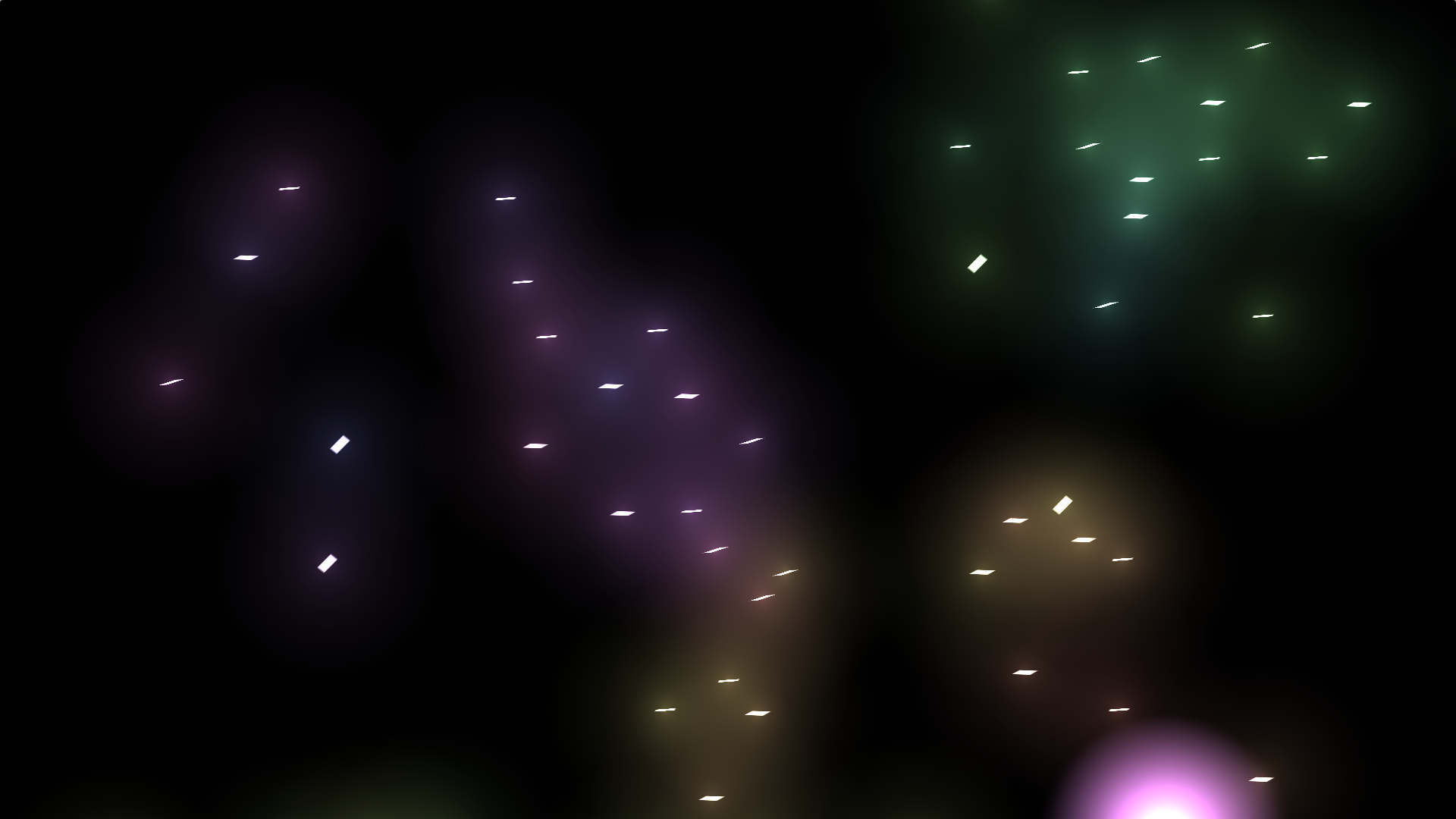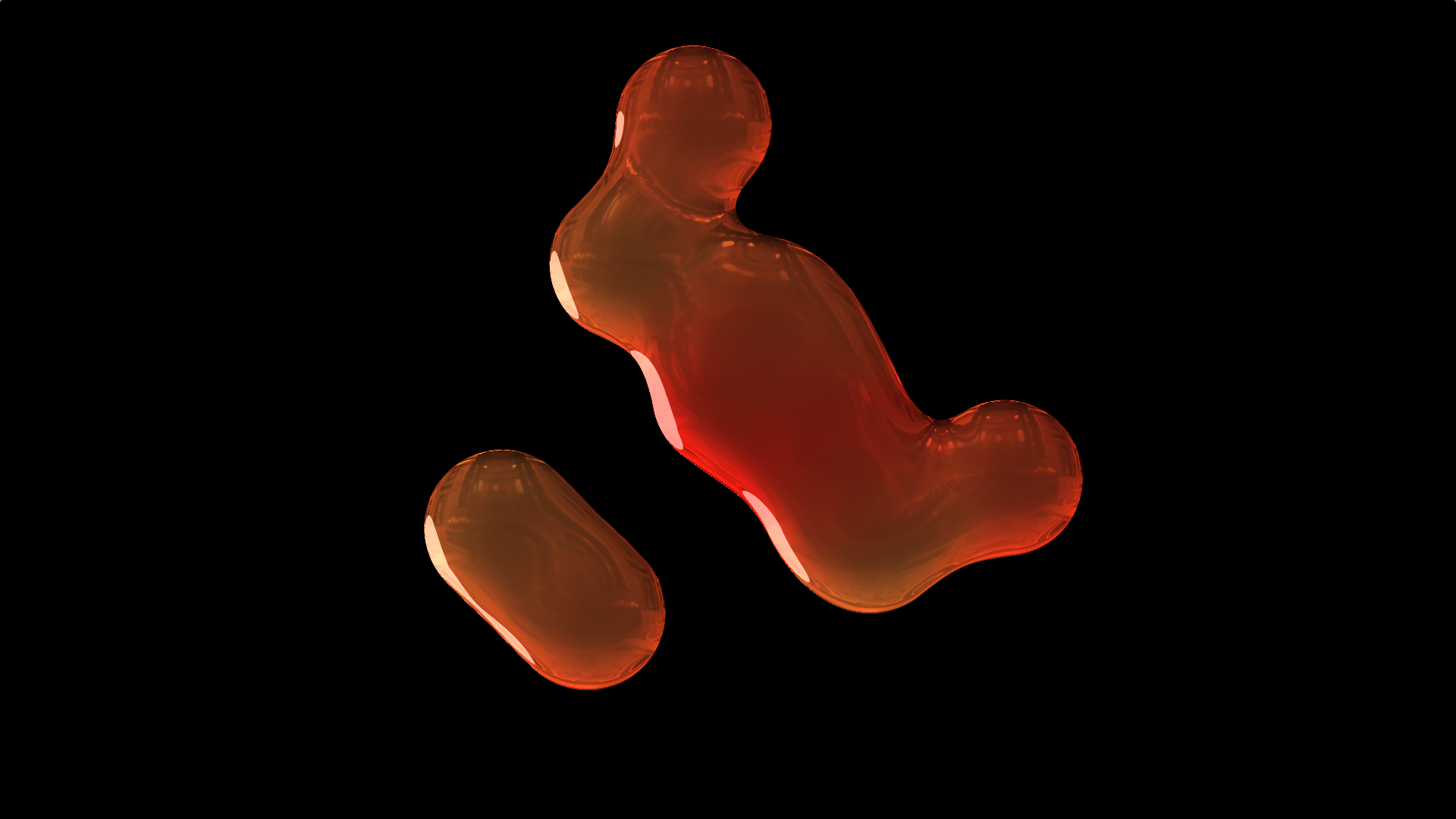Hi everyone! I’ve been getting a few e-mails recently asking how to remove the Furigana from the Anki cards that Akebi exports. The good news is that it’s already possible! The bad news is that it’s… kinda tricky. While I work on a better way to do it, here’s how you can do it in the mean time!
First, open up AnkiDroid and click on ‘Manage Note Types’:
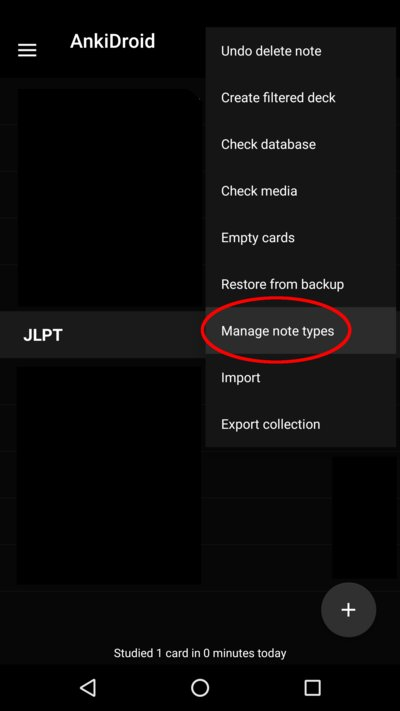
Then hit the + sign at the top and select ‘Clone: AkebiDefaultWordNoteType’ and press OK:
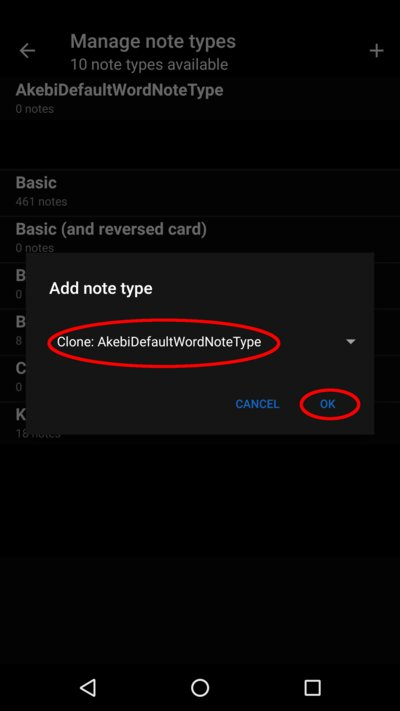
Then change the name to AkebiDefaultWordNoteTypeWithoutFurigana (you can really pick whatever you want here, it doesn’t really matter). Then hit OK:
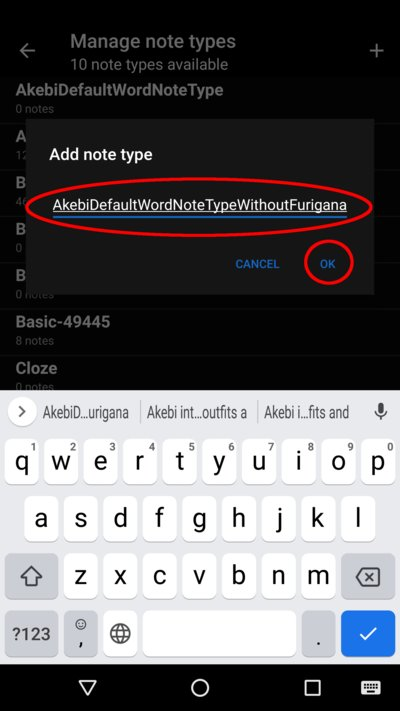
Next, hit the + sign again, and type ‘Kanji’ in the box and hit OK:

Return back to the main menu in AnkiDroid from that page and now open Akebi. Find any word you want, and hit the ‘Other deck…’ option:
Pick the new NoteType we added by hitting this dropdown:
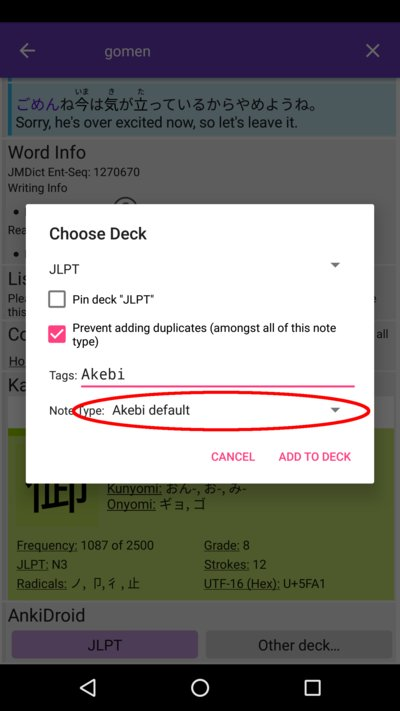
And then choose the new one:
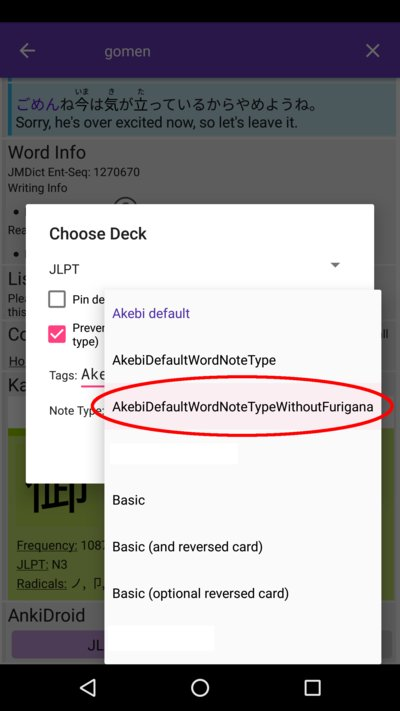
Now we tell Akebi what it needs to put in each of the fields of this new note type. So just fill it out as shown and hit ‘Add To Deck’.
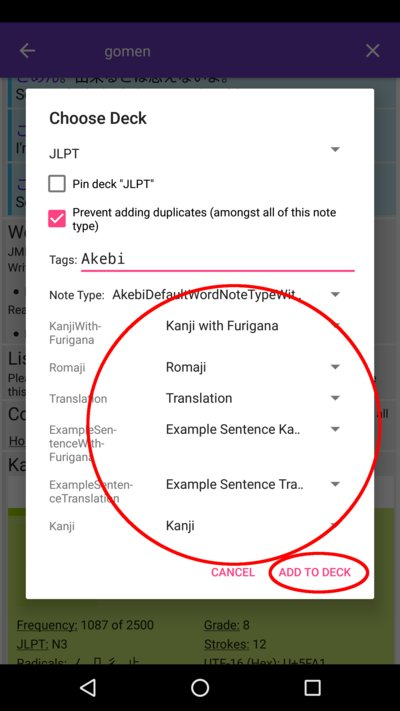
Now we go back to AnkiDroid and click to study our deck with the new note in it. Unfortunately it still has the Furigana, so let’s change that. Hit ‘Edit note’ in the drop down:
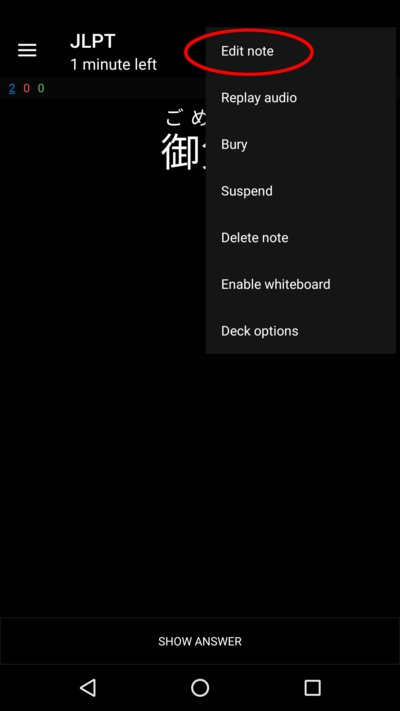
Then, hit the ‘Cards’ list at the bottom:
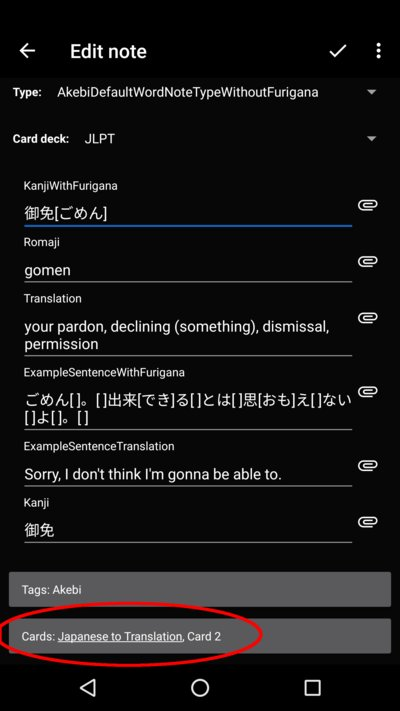
Now we need to change this text I’ve highlighted:
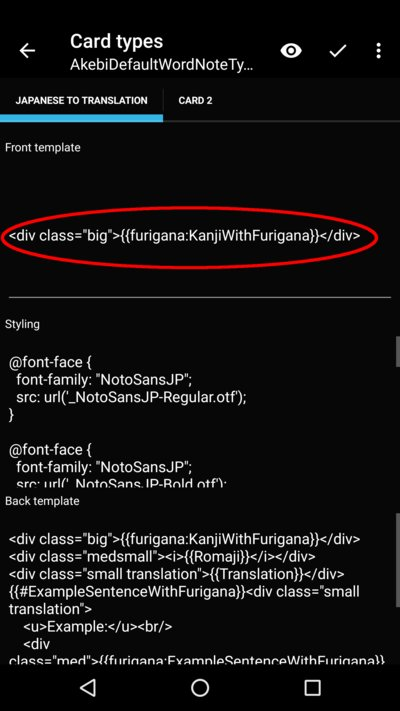
To {{Kanji}} , like this:
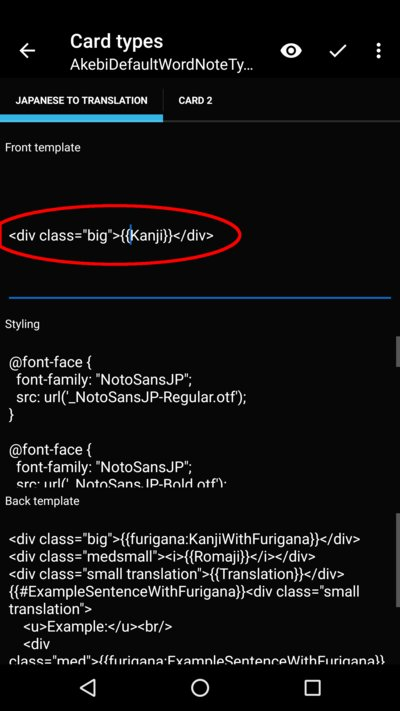
Once you’ve done that, just press the ‘tick’ at the top. Now your note looks like this:
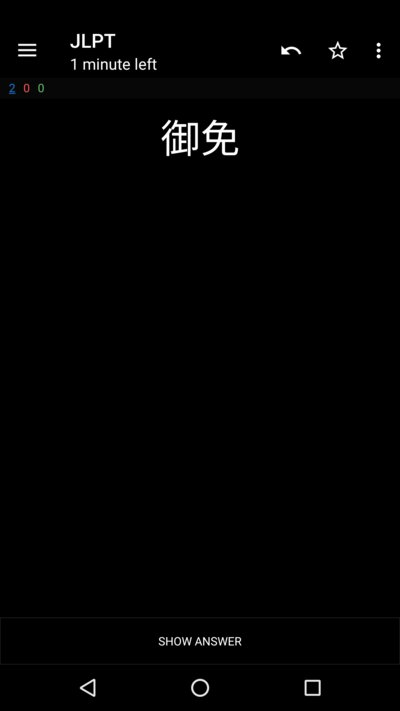
And just to confirm it still works, I went back to Akebi and added another word:
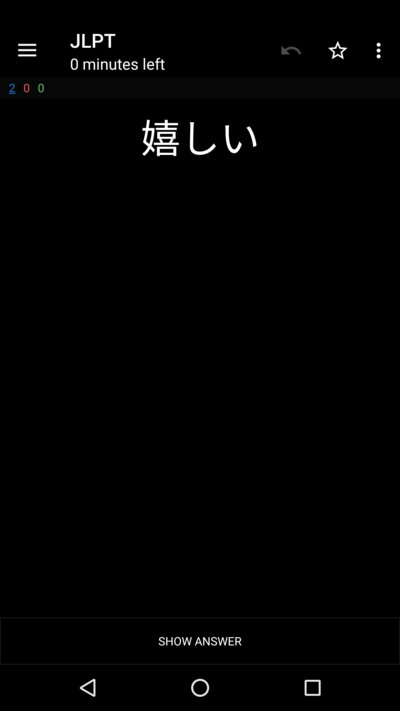
And that’s it! Hope that works for you! You can make all kinds of different cards this way. Try it out!